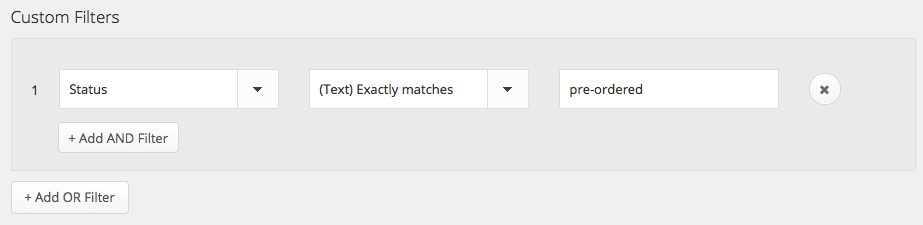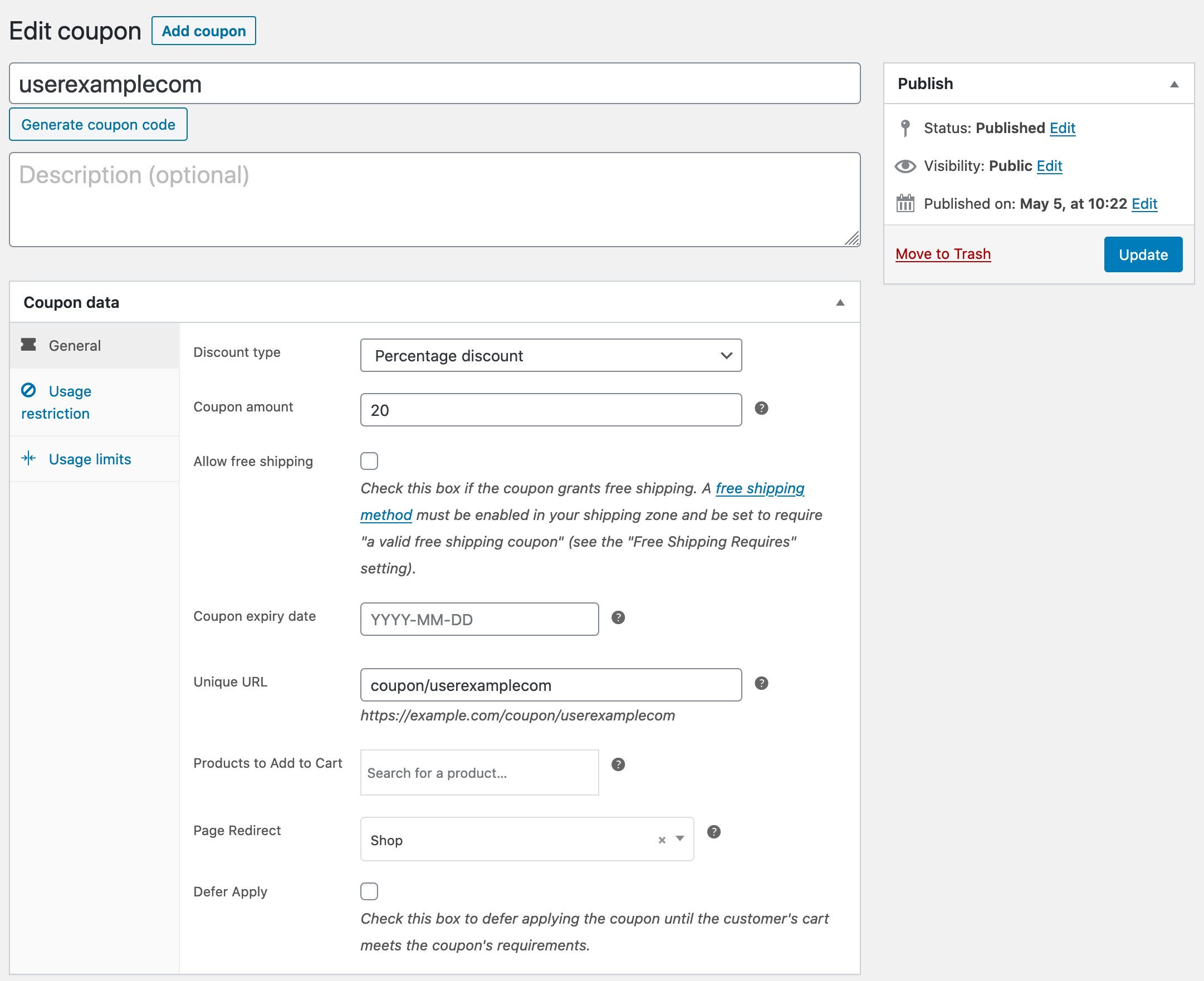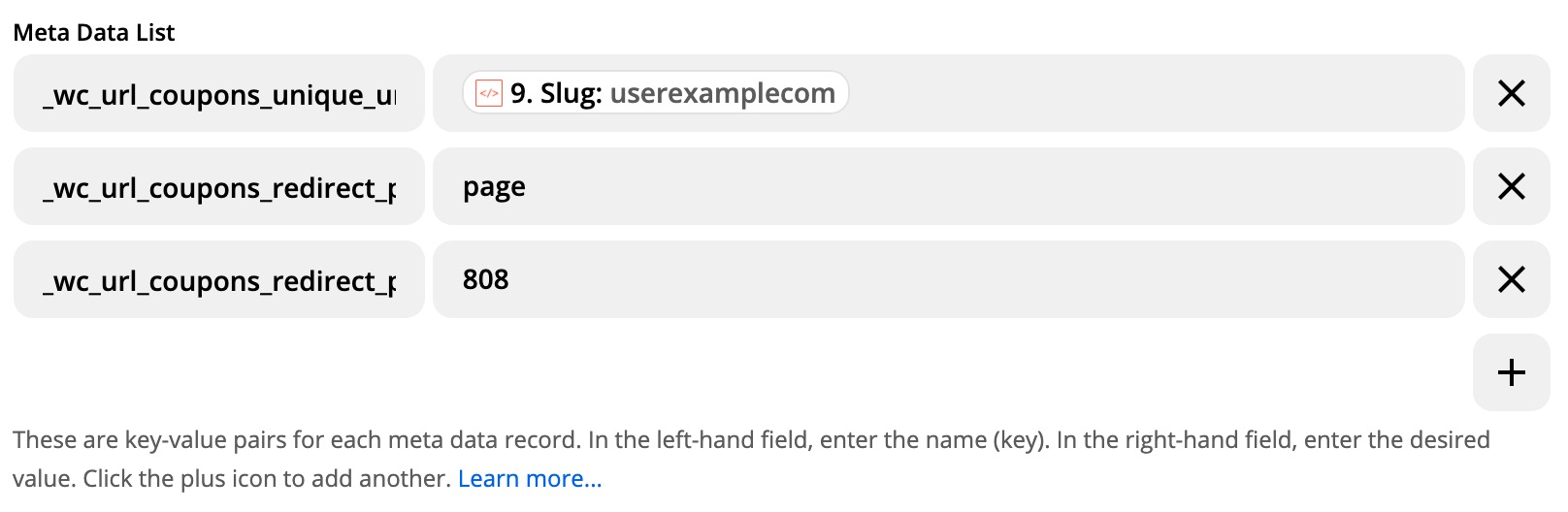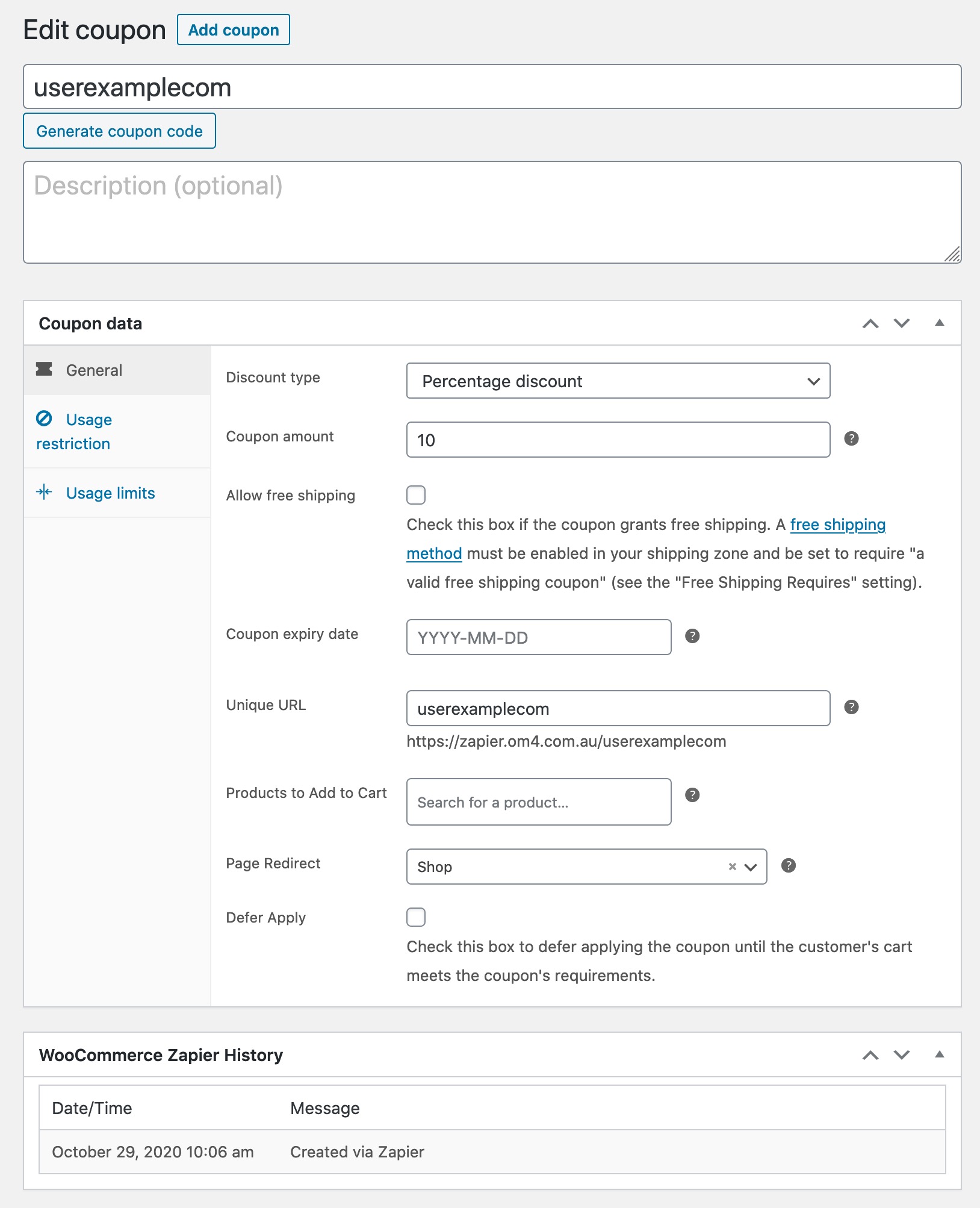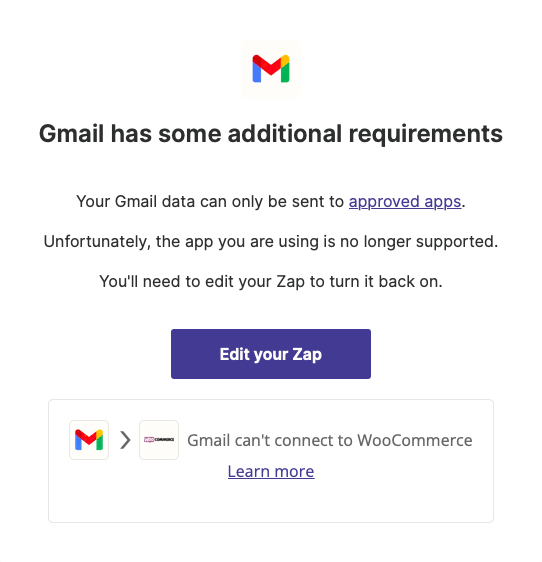Compatibility
WooCommerce Feature Compatibility¶
WooCommerce core contains some experimental and opt-in features that may affect the behaviour of WooCommerce Zapier.
Below is a list of these features and their compatibility with WooCommerce Zapier.
Cart and Checkout Blocks ¶
WooCommerce Zapier version 2.10 or later includes support for the Cart & Checkout Blocks feature. If you are using WooCommerce Zapier version 2.9 or earlier, you must update to version 2.10 or later before enabling the new block-based Checkout in WooCommerce. After doing so, your WooCommerce Zaps should continue to work.
WooCommerce Memberships does not support Cart and Checkout Blocks
Although WooCommerce Zapier fully supports the new Cart and Checkout Blocks feature in WooCommerce, you cannot use it together with the WooCommerce Memberships plugin, as it is not compatible with that feature.
For the best possible experience, please ensure you are using the latest versions of your WooCommerce plugin and extensions before enabling the new cart/checkout in WooCommerce.
| Plugin | Minimum Version For Cart/Checkout Blocks |
|---|---|
| WooCommerce Zapier | Version 2.10 or higher |
| WooCommerce | Version 7.6 or higher |
Please consult the Cart & Checkout Blocks documentation for further information.
New Draft Order Status
WooCommerce’s new Checkout results in orders being created with a Draft (checkout-draft) status.
If you are using Order Triggers or Actions, we recommend reviewing your Zap configuration to ensure that your Zaps continue to work as expected with the new Draft order status.
High-Performance Order Storage (HPOS) ¶
WooCommerce Zapier version 2.7 and later includes support for WooCommerce’s High-Performance Order Storage (HPOS) feature. If you are using WooCommerce Zapier version 2.6 or earlier, you must update to version 2.7 or later before enabling HPOS in WooCommerce. After doing so, your WooCommerce Zaps should continue to work with or without enabling HPOS.
For the best possible HPOS experience, please ensure you are using the latest versions of your WooCommerce plugin and extensions before enabling HPOS in WooCommerce.
| Plugin | Minimum Version For HPOS |
|---|---|
| WooCommerce Zapier | Version 2.7 or higher |
| WooCommerce | Version 7.8 or higher |
| Woo Subscriptions | Version 5.3 or higher1 |
Legacy Feeds are not compatible with HPOS
If you are using a Legacy Feed (created before version 2.0), it will not be compatible with HPOS.
You must migrate your Legacy Feeds and Zaps before enabling HPOS in WooCommerce.
Order Attribution ¶
WooCommerce 8.5 introduced an Order Attribution Tracking feature to help store owners understand where their orders are coming from.
This data is included in the Order data sent to Zapier. Please see Order Data Fields documentation for more information.
WooCommerce Extension Compatibility¶
With thousands of WooCommerce extensions, addons and plugins available for WooCommerce, and a similar amount of integrations for Zapier, it can be challenging to know if they are compatible with WooCommerce Zapier.
Below is a list of WooCommerce Extensions and plugins that are supported, compatible, and partially compatible with WooCommerce Zapier.
Also listed are security plugins that may interfere with WooCommerce Zapier, as well as partially compatible integrations.
Tip
If a WordPress plugin or Zapier Integration that you are using isn’t listed below, it doesn’t necessarily mean it is or isn’t compatible. You can always purchase the WooCommerce Zapier extension and use the 30-day money-back guarantee to try it yourself.
Supported Plugins¶
The following WooCommerce extensions are actively supported by WooCommerce Zapier:
WooCommerce Bookings ¶
Compatibility with the WooCommerce Bookings plugin was added in version 2.2 of WooCommerce Zapier. You must be running at WooCommerce Bookings version 1.15.55 or later.
If you have WooCommerce Bookings installed, you can use Bookings data in your Zaps (Triggers only).
More on how to use Bookings in WooCommerce Zapier.
WooCommerce Memberships ¶
Compatibility with the WooCommerce Memberships plugin was added in version 2.10 of WooCommerce Zapier. You must be running WooCommerce Memberships version 1.25.0 or later, and PHP version 7.4 or later.
If you have WooCommerce Memberships installed, you can use Membership data in your Zaps, including Membership Plan and User Membership.
Woo Subscriptions¶
Compatibility with the Woo Subscriptions plugin was added in version 1.6 of WooCommerce Zapier. You must be running at Woo Subscriptions version 4.2.0 or later.
If you have Woo Subscriptions installed, you can use Subscription data in your Zaps (Triggers and Actions).
More on how to use Subscriptions in WooCommerce Zapier.
Checkout Field Editor¶
Compatibility with the WooCommerce Checkout Field Editor plugin was added in version 1.1 of WooCommerce Zapier.
Any additional checkout fields added to your store by the WooCommerce Checkout Field Editor plugin will be sent to Zapier, allowing you to use your custom checkout fields in your Zaps that use any Order trigger events.
You may also wish to view the Checkout Field Editor documentation.
Compatible Plugins¶
Below is a list of WooCommerce extensions that are compatible with WooCommerce Zapier.
Sequential Order Numbers Pro¶
WooCommerce Zapier is compatible with the WooCommerce Sequential Order Numbers Pro plugin since version 1.1.
If using the WooCommerce Sequential Order Numbers Pro plugin, we recommend using the number data field (not the id data field) in your Zap Triggers. See the Order Data Fields documentation for full details on the number field.
You may also wish to view the Sequential Order Numbers Pro documentation.
WooCommerce Order Status Manager¶
Custom order statuses created with the Order Status Manager extension are supported in the Order data Status field when using Order triggers and actions
However, a dedicated Trigger Rule for Order status changed to … is not available for created custom order statuses.
If you would like to trigger a Zap when an order changes to a custom status, we’d recommend using the Order status changed (any status) trigger rule, which triggers every time an order changes status (including changing to or from a custom order status).
WooCommerce Pre-Orders¶
Compatibility with the WooCommerce Pre-Orders plugin is included.
You typically need to use the Order status changed (any status) trigger rule, which will fire whenever an order changes status.
You can use this together with a filter to act only when an order changes status to pre-ordered:
See the documentation on filters for more information.
You may also wish to view the WooCommerce Pre-Orders documentation.
Groups for WooCommerce¶
Whilst we haven’t extensively tested these plugins together, we do know of users who are using them successfully.
If you are encountering memory exhausted errors when using WooCommerce Zapier and Groups for WooCommerce, please update it to version 1.7.3 which includes a fix that prevents an infinite recursion bug in WooCommerce core.
You may also wish to view the Groups for WooCommerce documentation.
WooCommerce Gravity Forms Add-Ons¶
WooCommerce Zapier includes support for the Gravity Forms Add-Ons extension.
The Gravity Forms Add-Ons data is sent to Zapier as part of the line_items meta_data field, allowing it to be used in Zap filters.
Note
Please keep in mind that the Zapier Zap editor won’t be aware of your additional Gravity Forms product fields until an order is placed on your WooCommerce store for that product. After that, you can open the Zap Editor and you should see your Gravity Forms fields along with the standard fields.
URL Coupons¶
WooCommerce Zapier lets you create new Coupons in Zaps (using the Create Coupon action).
If you are using the URL Coupons Extension, you can automatically configure the URL Coupons settings (such as Unique URL and Page Redirect) for the coupon when it is created via a Zap:
To achieve this, in your Zap’s Create Coupon action, use the Meta Data List field to add a new the _wc_url_coupons_unique_url metadata record. You would typically set the value of this field to the Slug output from the suggested Code by Zapier step:
Important
Please be sure to read the URL Coupons documentation which describes important things to consider when setting Coupon URLs.
If you would also like to set the Page Redirect attribute for the coupon, you can do so by adding two additional meta data records to your create coupon action:
_wc_url_coupons_redirect_page_typeset topage._wc_url_coupons_redirect_pageset to the page ID of your choice.
The result is a newly created coupon in WooCommerce with all three URL coupon settings automatically configured:
Uncanny Toolkit for LearnDash¶
Communication with an application-specific password is not affected by this plugin, but the Front End Login feature causes issues when authenticating with the normal WordPress account password.
Please deactivate this feature if you are not authenticated with a WordPress Application password.
Security Plugins¶
To avoid interfering with security plugins in general, please ensure that you are using WordPress Application Passwords to connect your store.
Use Application Passwords
To set up an Application Password, go to WordPress Dashboard → Side Menu → Users → Profile screen and press the “Add New Application Password” button. Please see here for details.
Jetpack¶
When using Jetpack with WordPress 5.6 or later, the majority of the Jetpack plugin features are compatible with WooCommerce Zapier, however, there are several areas where you need to be aware of to make the two plugins work together.
If you are using the Brute Force Attack Protection (formerly Protect) feature, you need to authenticate WooCommerce Zapier using an application-specific password. Otherwise, please consult the Jetpack Protect documentation for assistance.
If you are using the WordPress.com Secure Sign On feature, use a WordPress Application Password feature when authenticating. Please see here for details on how to successfully authenticate.
Wordfence Security ¶
Wordfence Security is a very popular security plugin that is commonly used with WooCommerce Zapier.
WooCommerce Zapier Plugin Version 2.3 Required
Please ensure you update the WooCommerce Zapier plugin to version 2.3.0 or later.
WordPress 5.6 Required
Please ensure you’re using WordPress 5.6 or later.
To successfully authenticate with two-factor authentication enabled, you need to use a WordPress Application Password (not your regular WordPress password) when authenticating.
Please also ensure that the WordPress Dashboard → Side Menu → Wordfence → All Options → Disable WordPress application passwords checkbox is not ticked (i.e., application passwords need to be enabled and not disabled).
You may still experience difficulties authenticating if you are using Wordfence’s Brute Force Protection.
Moreover, you may need to whitelist the WooCommerce Zapier REST API endpoints. You can find the list of the plugin endpoints inside our Developer Documentation.
Tip
To see if Wordfence is interfering with the communication, please go to WordPress Dashboard → Side Menu → Wordfence → Tools → Live Traffic and review the live traffic logs to identify the specific reason for the failure.
For busy stores, you may need to use the Show Advanced Filters → User Agent = Zapier option to only see Zapier authentication logs.
iThemes Security¶
iThemes Security does not interfere with WooCommerce Zapier if you are using a WordPress Application Password.
Alternatively, with older WordPress versions, iThemes Security has its own application-specific password solution, so when authenticating, please ensure that you use that application-specific password rather than your account password.
WP Rocket¶
This plugin has a feature that forces trailing slash for any URLs, which is not compatible with the authentication mechanism in WooCommerce Zapier.
To avoid problems with it, please the remove trailing slash functionality or disable it for the Integration endpoints. Refer to the WP Rocket Documentation for how to do this.
JWT Auth¶
The JWT Auth plugin forces its authentication method to all REST API requests (including WooCommerce Zapier). This interferes with the WooCommerce Zapier’s Actions functionality. It also prevents Trigger sample data from working.
The solution is to add WooCommerce Zapier’s endpoints to the JWT Auth plugin’s whitelist so that JWT authentication is not applied to WooCommerce Zapier’s endpoints.
Whitelist Example
add_filter( 'jwt_auth_whitelist', function ( $endpoints ) {
return array(
'/wc-zapier-auth/*',
'/wp-json/wc-zapier/*',
);
} );
Other Security Plugins¶
The following plugins can cause authentication errors when connecting with a WordPress account password:
Partially Compatible Plugins¶
Below is a list of plugins that are partially compatible with WooCommerce Zapier.
WooCommerce Product Add-Ons¶
WooCommerce Zapier includes support for the Product Add-Ons extension.
The Product Add-Ons data is sent to Zapier as part of the line_items and meta_data fields, allowing them to be used in Zap filters.
We don’t recommend using the Product Add-Ons data in Zap templates unless all of your products have the same add-on fields available. This is because a Zap requires a predictable set of data fields coming through for every order line item.
Warning
The Product Add-Ons extension stores addon price information in the meta key field, which can result in a different key value from order to order, making the key name unpredictable and difficult to use in Zap actions.
WooCommerce Deposits¶
The WooCommerce Deposits extension can cause problems when retrieving sample order data from WooCommerce when using the Zapier.com Zap editor.
This is because WooCommerce Deposits creates future-dated orders that have a status of scheduled-payment, so when WooCommerce Zapier loads the most recent orders to display as sample data, the future-dated scheduled-payment orders are listed first.
This makes it difficult to display useful orders in the Zap editor when setting up your Zap.
The workaround is to temporarily trash these Scheduled Payment orders, set up your Zap, and then restore the orders:
- Go to the WordPress Dashboard → Side Menu → WooCommerce → Orders screen, then filter by Scheduled.
- Select all the Scheduled orders, then Bulk actions → Move to Trash.
- Return to the Zapier.com Zap Editor, then in your Trigger step, click Test Trigger, then click the Dropdown list and click the Load More button to retrieve your most recent order data from your store. This sample data should now contain recent valid orders (rather than future-dated scheduled payment orders).
- Select a recent order from the dropdown, then complete the setup of your Zap and turn it on.
- Return to WordPress Dashboard → Side Menu → WooCommerce → Orders, filter by Trashed.
- Select all trashed orders, then Bulk actions → Restore to reinstate the Scheduled Payment orders.
Fancy Product Designer¶
Some WooCommerce Zapier users have reported success when using the Fancy Product Designer plugin, whereas others have encountered issues.
The Fancy Product Designer data is sent to Zapier as part of the line_items → meta_data fields, allowing them to be used in Zaps.
Warning
This plugin is prone to storing vast amounts of information, which can lead to the data exceeding the current limitation of the Zapier platform (6MB) for Order or Product triggers. When this happens, you may be unable to create a Zap or the corresponding task will fail.
One possible solution for preventing this from happening is filtering out the outgoing data in WooCommerce, as described in the Modifying or Extending Data and Fields chapter.
WooCommerce Composite Products¶
The WooCommerce Composite Products extension can cause WooCommerce Zapier Create Product actions to fail with an Configuration" (composite_scenarios__configuration) is missing. error message.
To resolve this, please update Composite Products to version 8.1.1 (or newer).
Heads Up
It is not possible to create Composite Products via a Create Product action.
Incompatible Plugins¶
Below is a list of plugins that are not currently compatible with WooCommerce Zapier.
WP-SpamShield¶
The WP-SpamShield plugin is known to cause issues when authenticating.
Having this plugin active may cause you to receive either of the following error messages:
Sorry, this user does not have the correct permissions.
ERROR: Sorry, there was an error. Please be sure JavaScript and Cookies are enabled in your browser and try again.
Please deactivate the plugin and try again.
WP Content Copy Protection & No Right Click¶
This plugin is known to cause issues when authenticating.
Please deactivate the plugin and try again.
WooCommerce Real-time Notifications for new orders¶
This plugin is known to cause issues when authenticating, with the following error message:
Sorry, you cannot list resources.
Please deactivate the plugin and try again.
Partially Compatible Integrations¶
Below is a list of Zapier Integrations that are partially compatible with WooCommerce Zapier.
Gmail¶
Info
The following constraints only apply to consumer Gmail account accounts (emails ending with @gmail.com or @googlemail.com. See details in this help document.
Google is restricting Gmail Integrations usage. Only the approved apps can receive information. Unfortunately, the WooCOmmerce Zapier is not on the list. If you have a consumer Gmail account and configure Gmail as a trigger and WooCommerce as an action, you will see the following error:
Sending data from WooCommerce to Gmail is not restricted.
-
Only available if the Woo Subscriptions plugin is installed. ↩